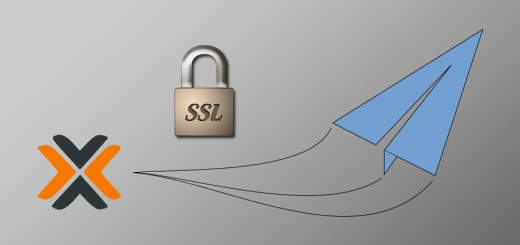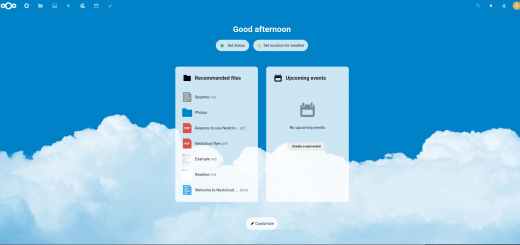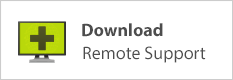How to add Windows drivers for installation in Proxmox VE Windows guests
When running Windows guest VMs on Proxmox VE, some drivers need to be installed before several key components can be used or will work properly. There’s the Balloon driver, which reports correct RAM usage to the Proxmox host; there are the SCSI drivers which you will need if you want to use VirtIO drives with Windows; VirtIO ethernet drivers; and so forth. The Proxmox tutorial videos show Windows drivers being installed but don’t show how the nice ISO full of Windows drivers is obtained in the first place. Here’s how I did it.
First of all, we need to find those drivers somewhere. After some searching on Proxmox forums I found download links in this post. I chose the first option on the list, and downloaded the current stable version of the Windows KVM drivers from this page. Scroll down to the Direct Download section and choose “Latest virtio-win iso.”
With that file in your computer’s Downloads folder, head over to the Proxmox GUI in your browser. In the left-hand pane, click on Datacenter; then to the right, select Storage. In the toolbar, click Add; and in the dropdown box, choose Directory.
Give your new storage directory a descriptive name, specify a directory location somewhere on your machine (if this directory does not already exist it will be created), and tell Proxmox that it will contain ISO images.
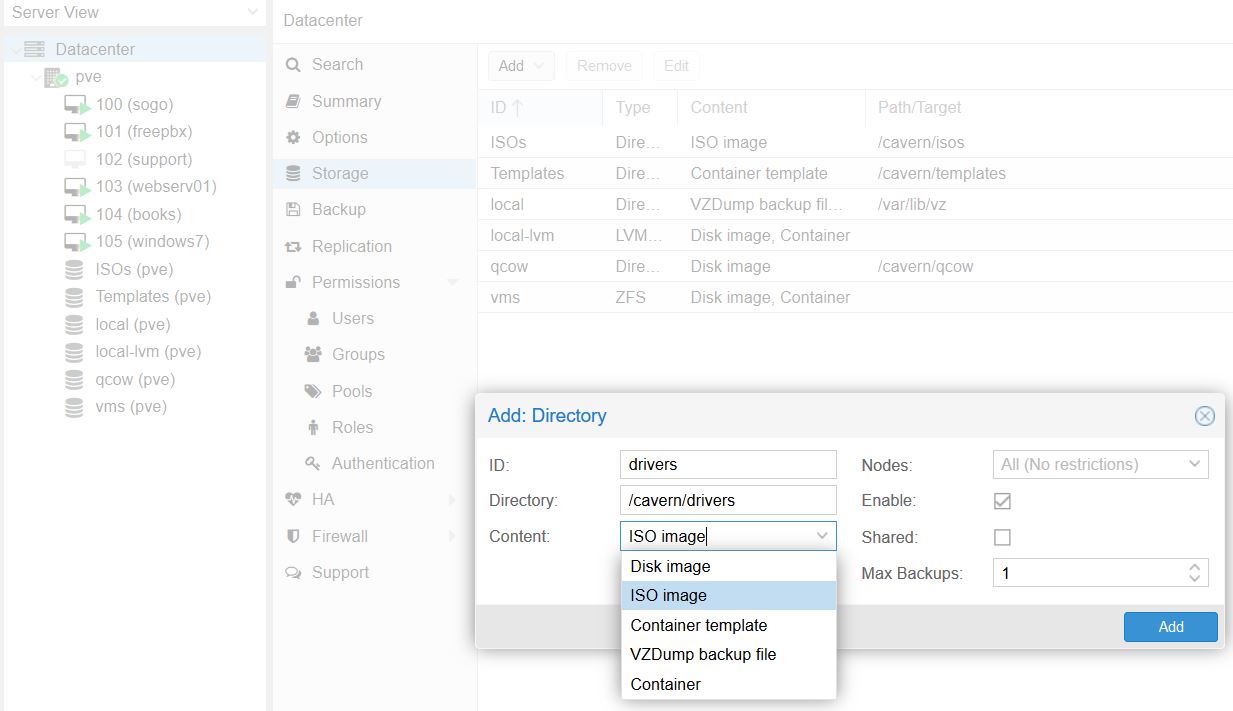
Now click on that new storage pool you just added; in the Content tab, click Upload. Select the ISO file you downloaded earlier and upload it.
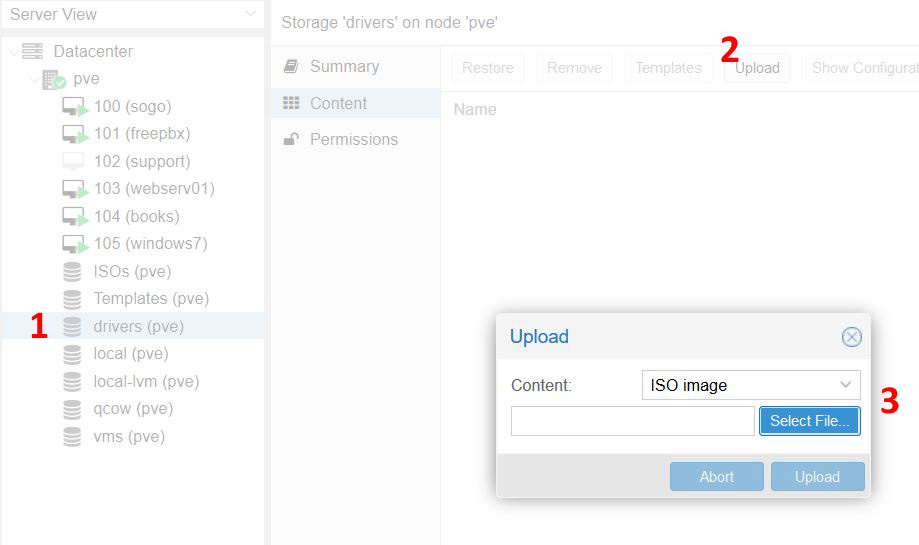
When the file is done downloading you will see it listed in the Content view. Now you can use this file as a CD drive and use it to install drivers in Windows VMs; click here for a more comprehensive article on that process.